Untangling the shared Apple ID
- Ed Curtis
- Feb 22, 2018
- 2 min read

Many of us have had our Apple ID's for quite some time now, going back to the days of the beginnings of the humble iTunes Store where we took our first steps into the digital age to purchase a song, but have you changed how you use your Apple ID today, do you know what it can do or how it can be integrated with your family and work?
Let's start with the basics. Apple ID's are no longer just something you use to buy a song. They're a digital passport used to identify you, your services, your data and how they all fit together and it should never be shared or used on any device that doesn't belong to you.
So if your thinking that this sounds like something that you've been doing, it's time to stop and take back control of the endless stream of contacts appearing and disappearing and getting your kids text messages and selfies!
1. Every member of your family should have their own Apple ID.
2. Every member of your family should login to the services on their devices with their Apple ID. FaceTime, iMessage, iTunes, iCloud, all of them.
OK, I know what you're thinking. What about all of the apps and music that I've purchased for my kids, how will they get access to it now?
Family Sharing is the answer. Apple provide a service where up to 6 Apple ID's can be linked to share purchased content. This includes music, videos, apps and even iCloud storage plans for backing up your devices. You can find more details of this and complete step by step instructions here
This is is where the hard part starts however. You'd already mixed up your contacts, text messages calendars and photo streams... so what now? When you sign out of each of these services on your devices, you'll be prompted to keep them on your phone, or delete them. You can keep what's there and then feel free to safely delete anything you don't need after signing out of the service. It won't affect the main accounts content in the iCloud, and the items that you delete will not be deleted off of the other devices. Once you've cleaned up, log into your new Apple ID and you can start to synchronize the data to your own iCloud.
For the main Apple ID account holder that you've all been sharing the ID of however, wait for the family to sign out of your iCloud sync enabled services, then start the hard work of cleaning up, and these changes will then upload to your iCloud, and the nightmare of duplicate entries, items disappearing, and getting your kids text messages will end!
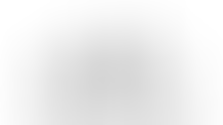



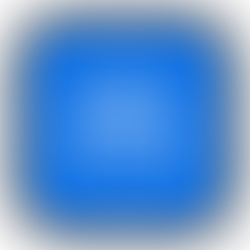
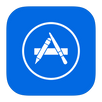
Comments